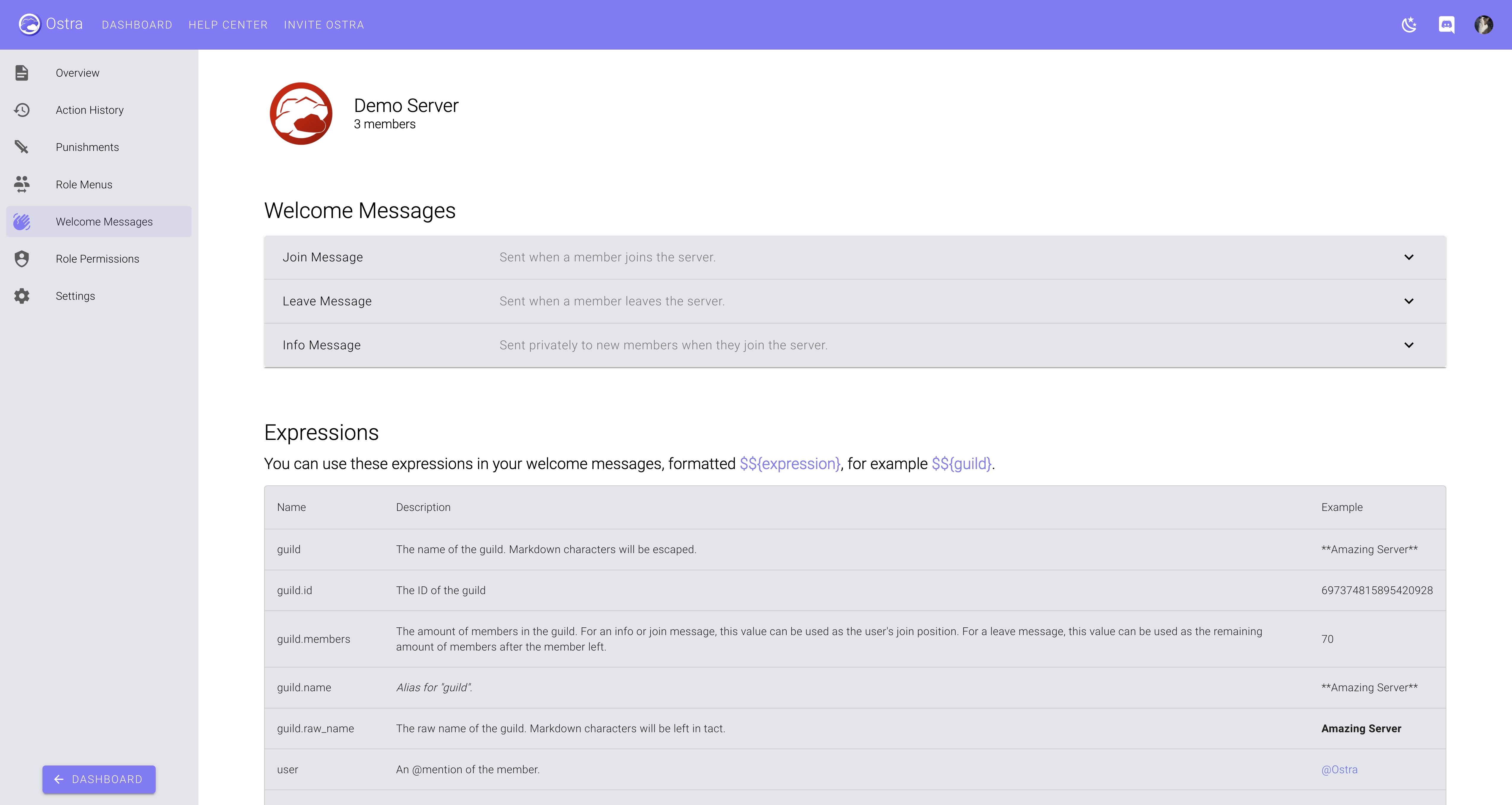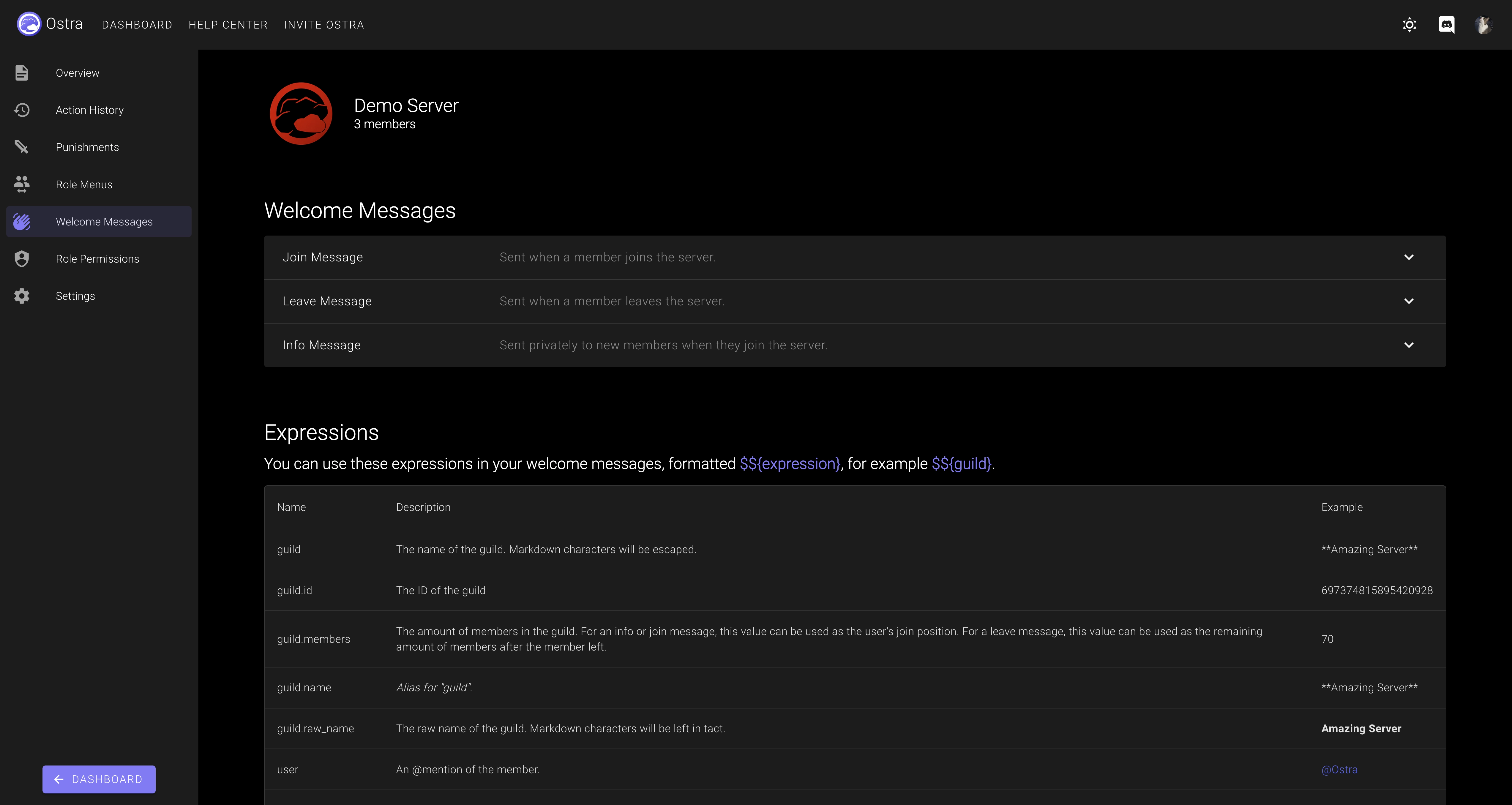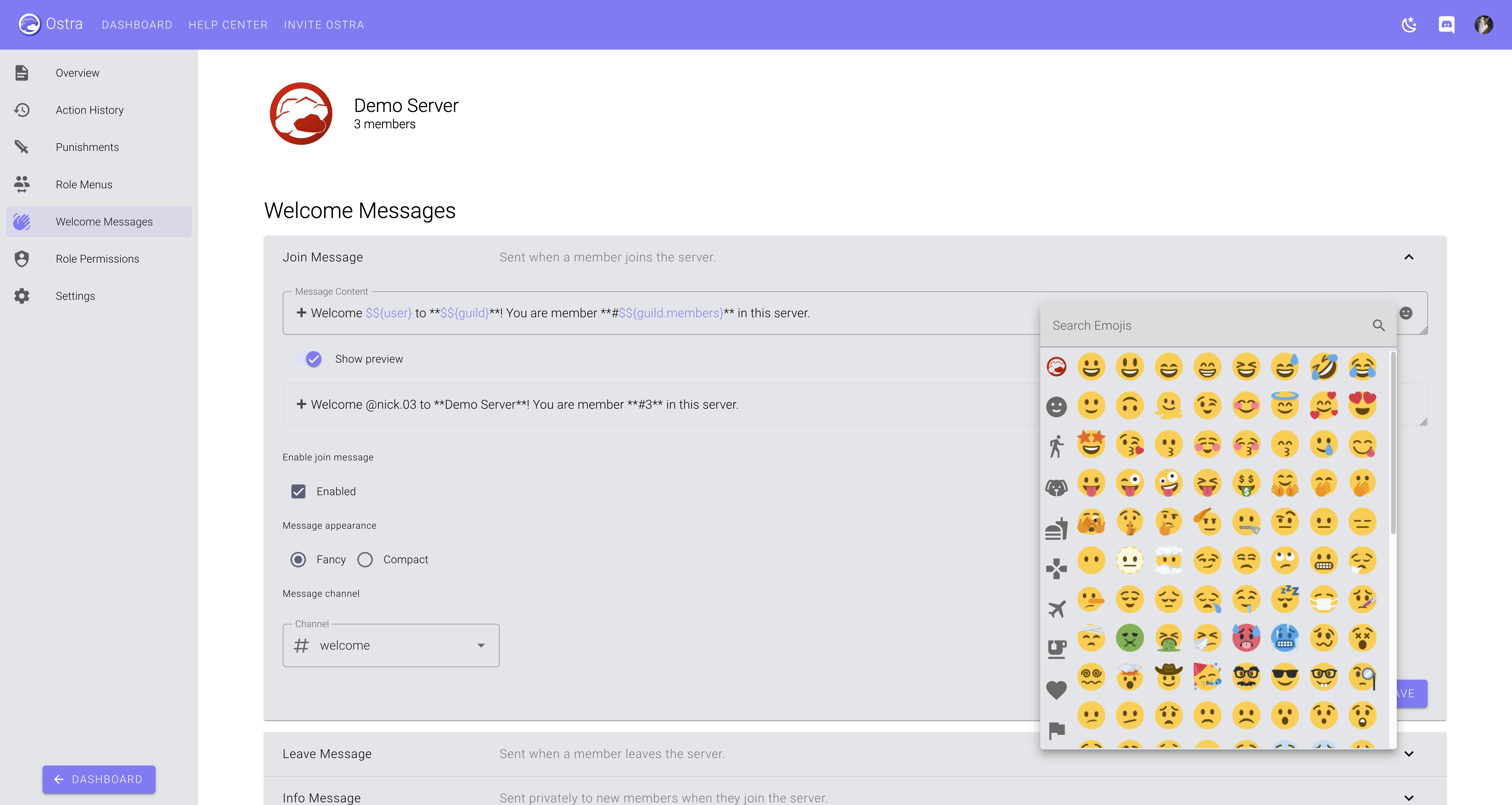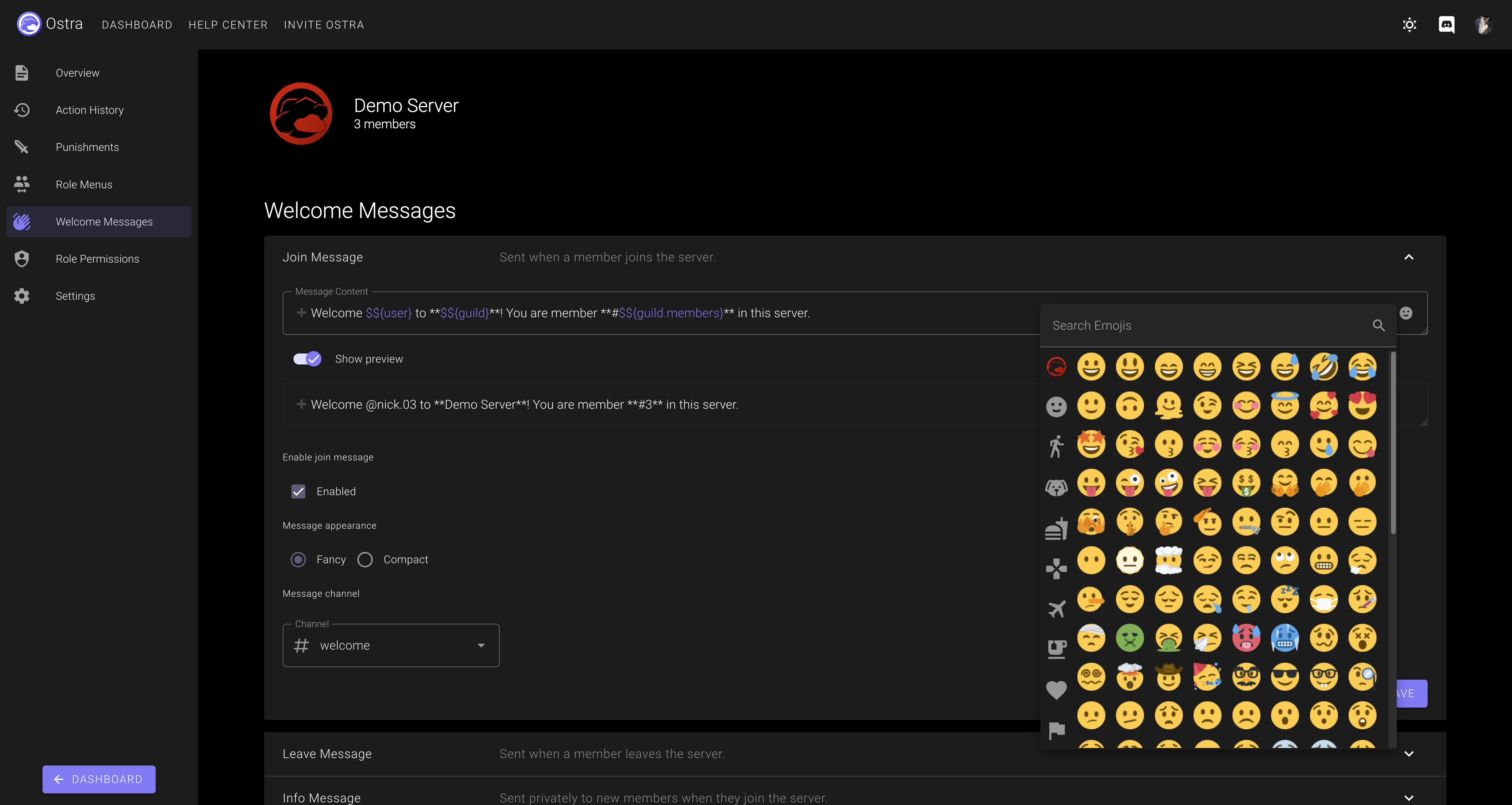Welcome Messages
Create Join, Leave, and DM info messages.
① Ensure you have the Configure Welcome Messages permission in the desired server
Ostra will only allow you to create and configure Welcome Messages if you have a Manager Role, the
Configure Welcome Messages
permission, or the Manage Server Discord permission within that server.
Don't know how to grant this permission? Check out our
Role Permissions guide.
② Understand the different types of Welcome Messages
Ostra supports three different types of welcome messages: join messages, leave messages, and info messages. Join and leave messages are sent in your server, when members join and leave your server respectively. Info messages are also sent when members join your server, except they're not sent in your server, rather they're sent to the new member's Direct Messages.
③ Configuring Welcome Messages
All configuration for Welcome Messages is done through the Welcome Messages section of the
dashboard. In this section, you will see your server's Welcome Messages, as well as the documentation for
Expressions. Expressions are a way to display dynamic data in your Welcome Messages, such as
mentioning the user, or displaying the server's member count.
Once you've selected the message you want to configure, you will see the welcome message editor. The top section is where you can configure the message itself, and you can use expressions here, formatted $${expression_name}, for example "Hello $${user}!".
To the far right of the message editor, you can access an emoji picker, which displays all emojis available in your server, as well as built-in emojis.
Directly below the message editor, you will be able to see a preview of what the message will look like. You can use this section to make sure that your expressions and emojis are formatted correctly. Note that at this time, the preview does not support markdown formatting.
For join and leave messages, you can also change the message channel, and to swap between Fancy and Compact mode. Fancy is the default, which creates a stylized embed for your message. Compact doesn't use an embed and directly sends your message content.
 Ostra
Ostra