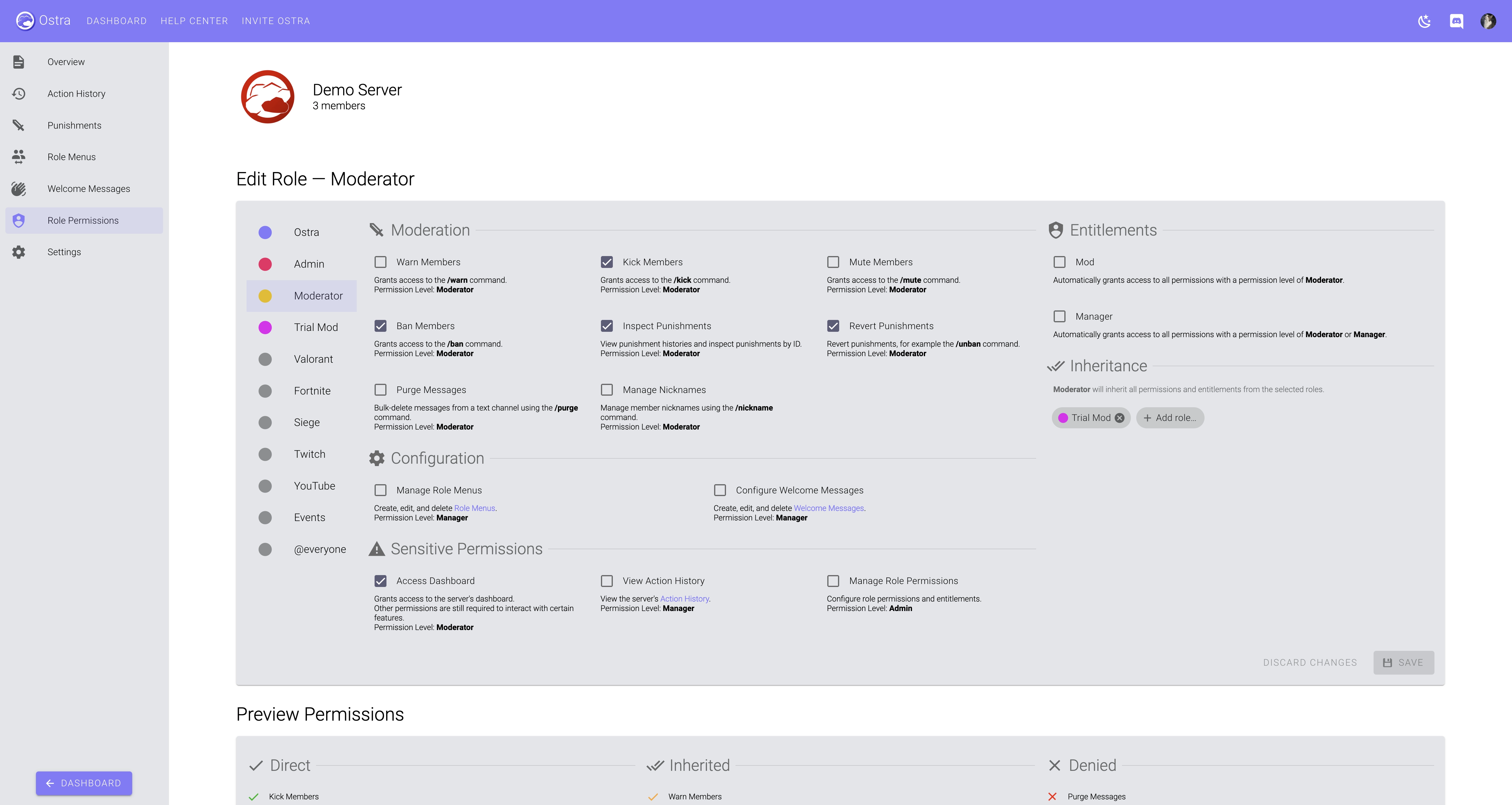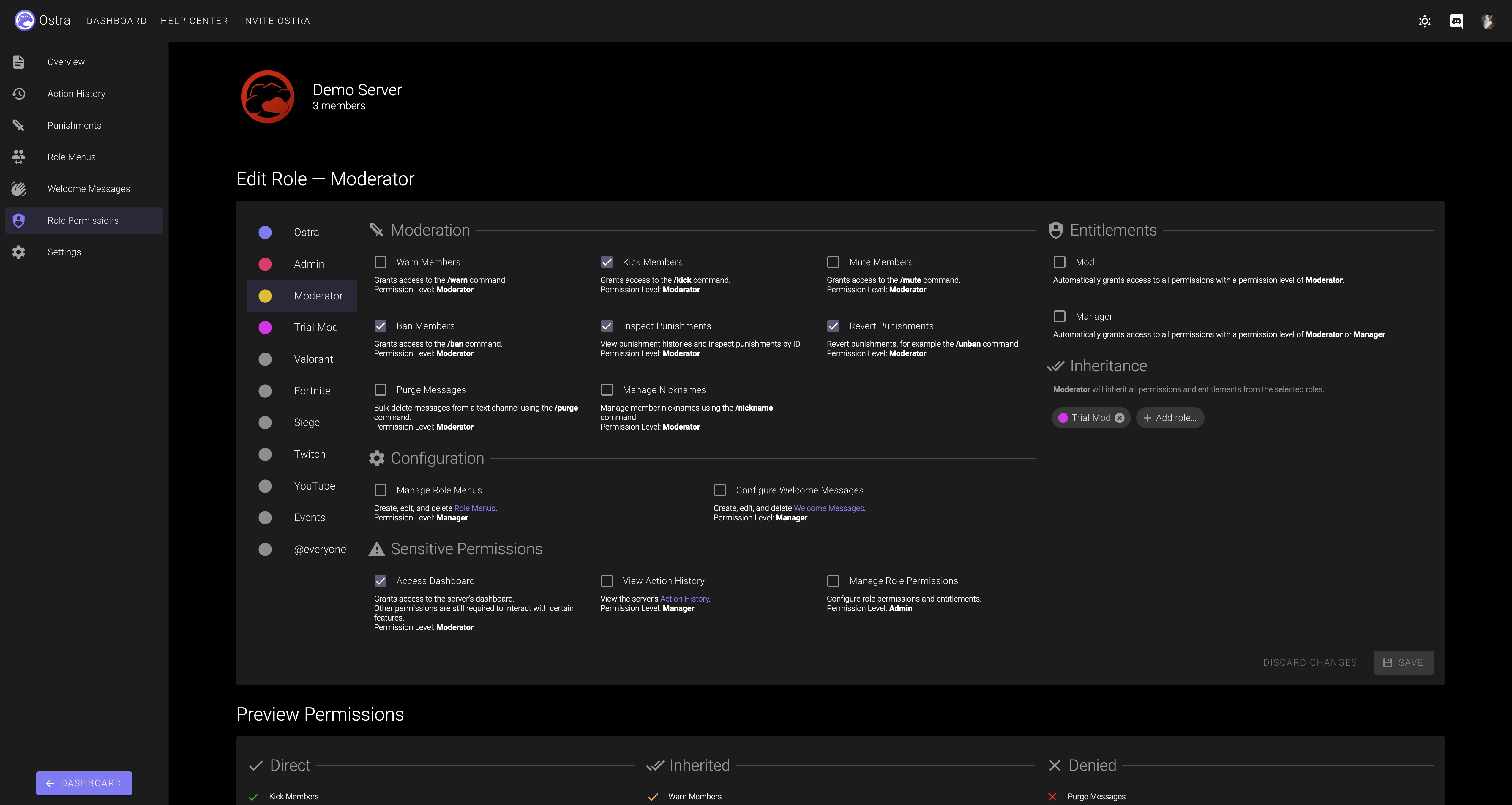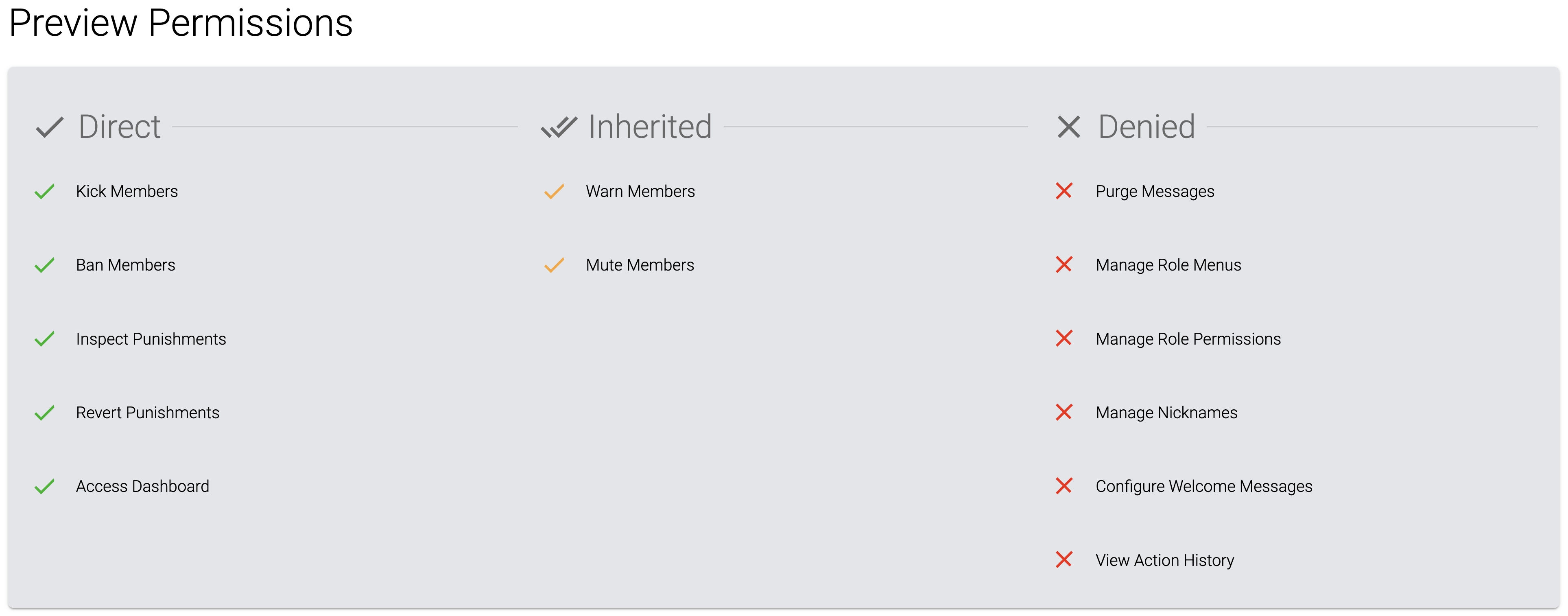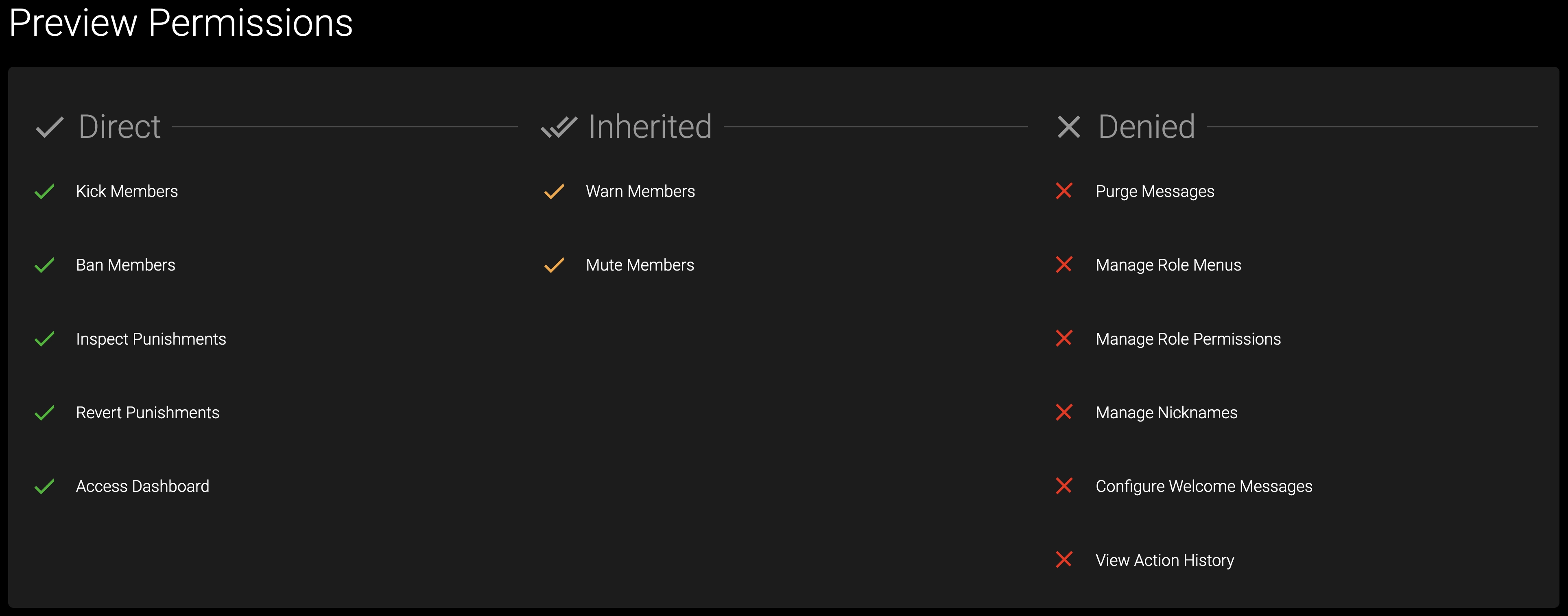Role Permissions
Fine-grained control over how your staff team interacts with Ostra.
① Understand the basics of Ostra's permissions system
Many Ostra features may allow users to perform potentially sensitive actions, or access sensitive data. Because of
this, by default, Ostra will only allow members to interact with these features if they have Ostra permissions
granted to them, or a corresponding Discord permission. If the server has enabled the
Strict Permissions setting, the user must have the Manage Server Discord
permission, or have the permission granted through Ostra. However, Ostra also offers a robust permissions system so
you can grant your moderators the permissions they need. There are 2 ways you can grant permissions to a role:
either by granting individual permissions to roles, which is recommended as it gives you
the most control over how permissions work in your server, or by creating Moderator Roles and
Manager Roles. Ostra breaks permissions down into 3 Permission Levels. A
Permission Level defines how sensitive a permission is to grant. Features with a lower Permission Level will
naturally be available to more members in your server. Ostra's Permission Levels and how they function are as
follows:
| Level | Description |
|---|---|
| Moderator | Requires a Moderator Role or a Manager Role to use. |
| Manager | Requires a Manager Role to use. |
| Admin | Requires the Manage Server Discord permission to use. |
NOTE: Members with the Manage Server Discord permission always have permission to use a feature unless explicitly stated otherwise.
② Accessing the permissions editor
To grant permissions to a role, head to your server's dashboard and navigate to the
Role Permissions section. From there, select the role you want to grant permissions to, and you'll
be greeted with the permissions editor. From here, you can grant permissions to the role by checking the permissions
you want it to have access to. You can also specify the role as a Moderator or Manager role here, or configure it to
inherit permissions from other roles.
③ Preview the permissions a role has
After setting up the role's permissions, scroll down to the bottom of the page. You'll see a section labeled
"Preview Permissions" here. This section helps you visualize what permissions the role has access to, and how it has
access to those permissions. The Preview Permissions section categorizes permissions based on the source they were
granted from, if any. These categories are as follows:
- Directly Granted
These permissions are marked with a green checkmark. The role has access to these permissions directly, they are not coming from any other entitlements or inheritance rules.- Direct: The role was granted this permission directly through Ostra's permissions system.
- From Discord permissions: The role has a corresponding Discord permission for this
permission. For example, if the role has the Ban Members Discord permission, it
would be granted the Ban Members Ostra permission.
TIP This functionality can be disabled by enabling the Strict Permissions setting. If enabled, Discord permissions except for Manage Server are ignored, and Ostra's permissions system must be used.
- Inherited
These permissions are marked with an orange checkmark. The role inherits these permissions from another role, or from an entitlement (such as being marked as a Moderator role).- Inherited: The role inherits this permission from another role, as configured in
the "Inheritance" section of the permissions editor.
Inheritance rules do not apply to Discord permissions, only permissions and entitlements granted through Ostra's permissions system will be inherited.
- From Moderator entitlement: The role inherits this permission from being marked as a Moderator role, or from another role it's inheriting permissions from that's marked as a Moderator role.
- From Manager entitlement: The role inherits this permission from being marked as a Manager role, or from another role it's inheriting permissions from that's marked as a Manager role.
- Inherited: The role inherits this permission from another role, as configured in
the "Inheritance" section of the permissions editor.
- Denied
These permissions are marked with a red X. The role does not have access to these permissions.
 Ostra
Ostra