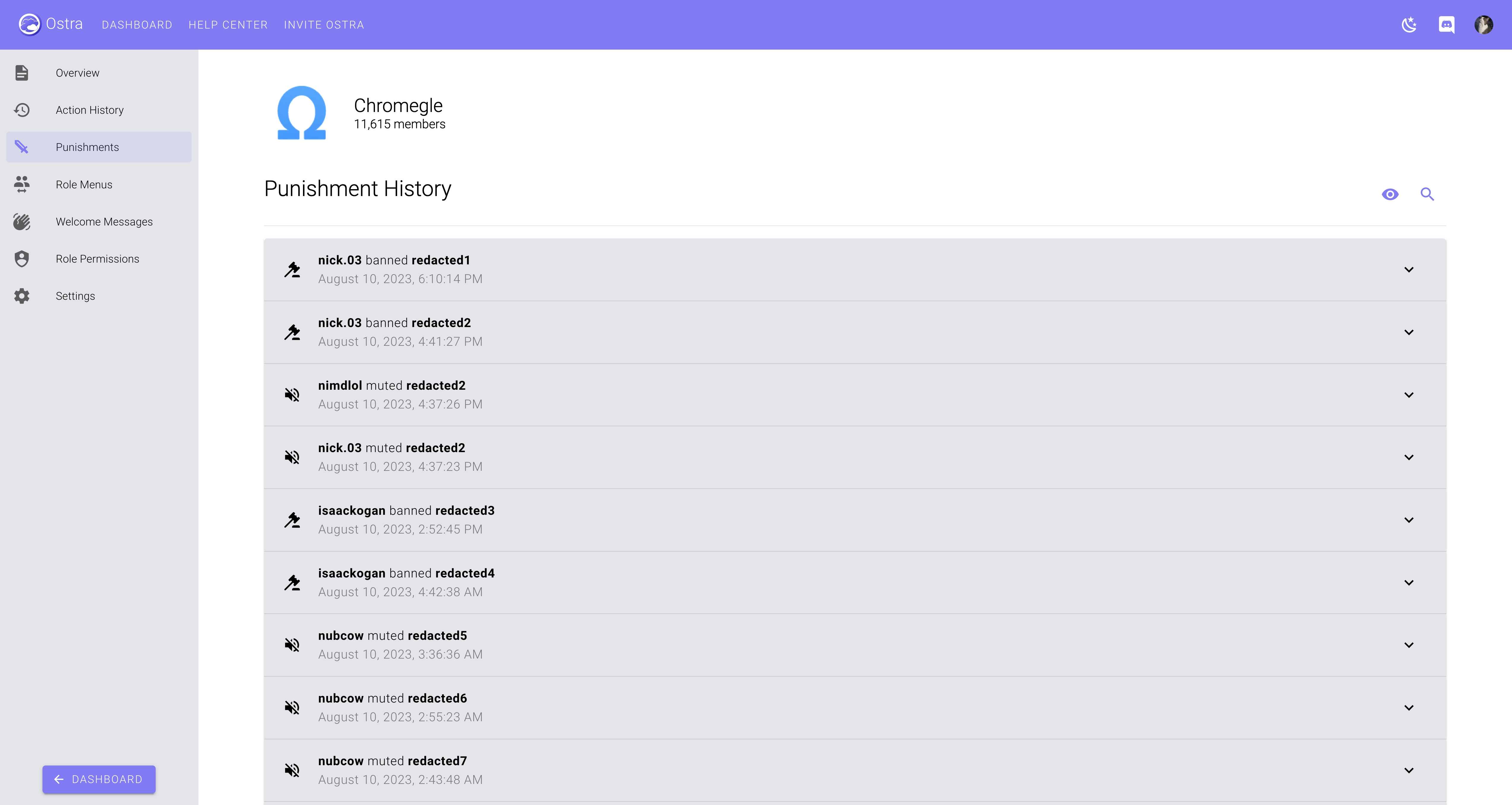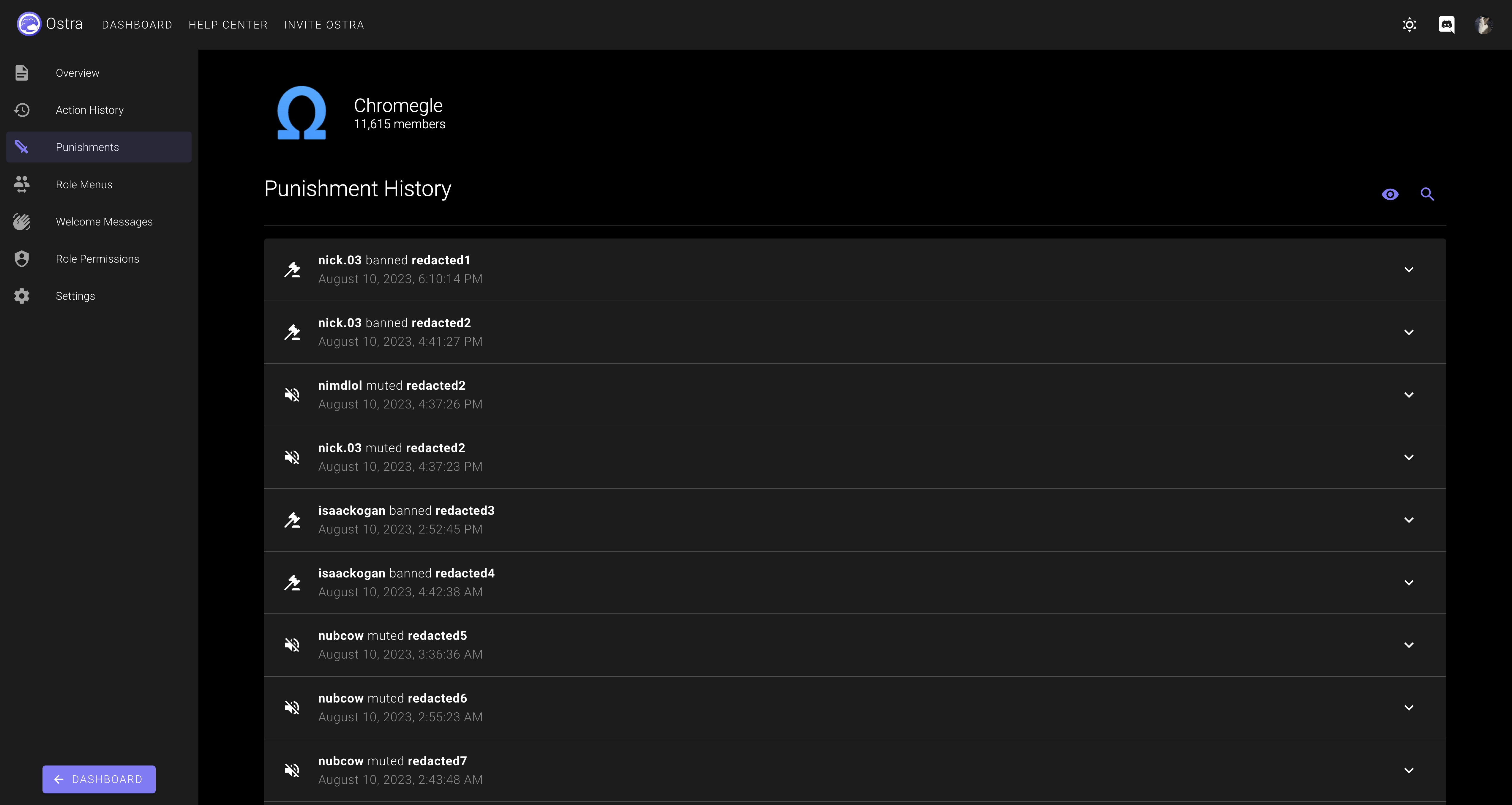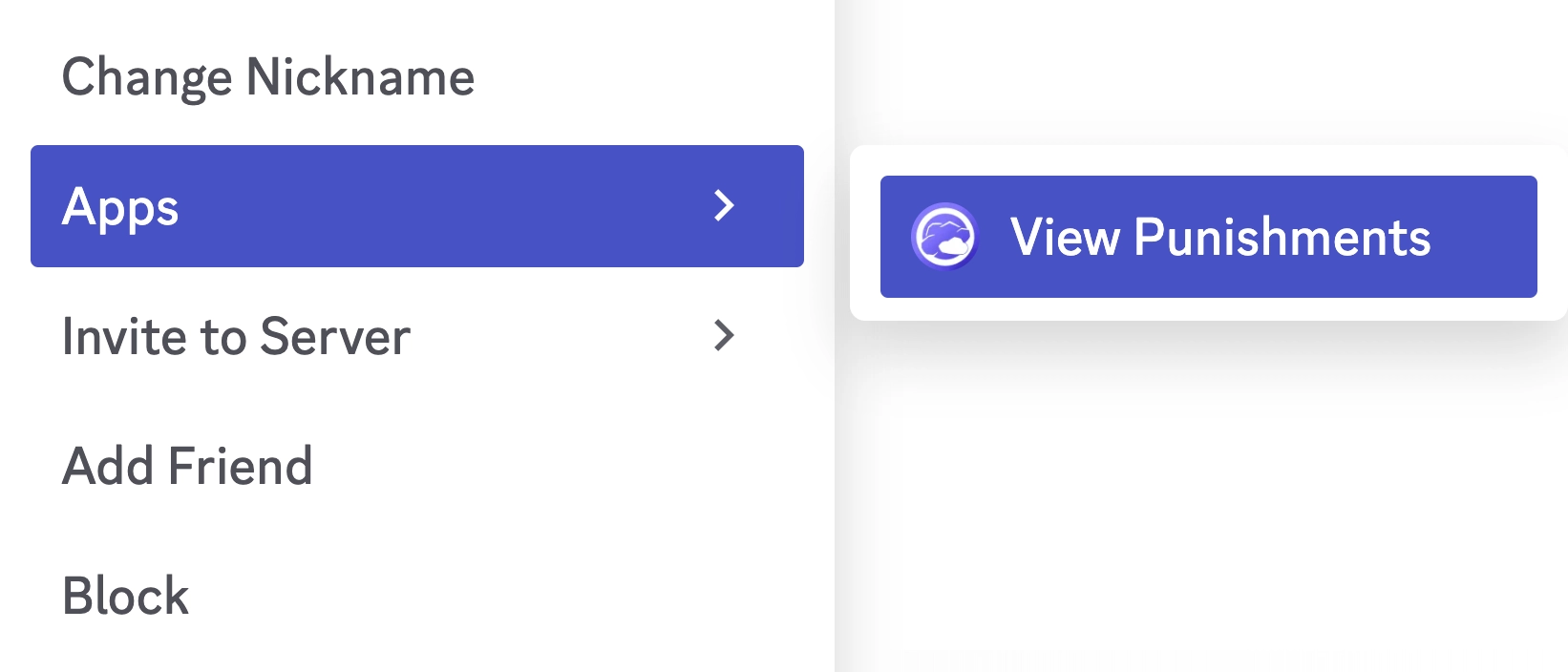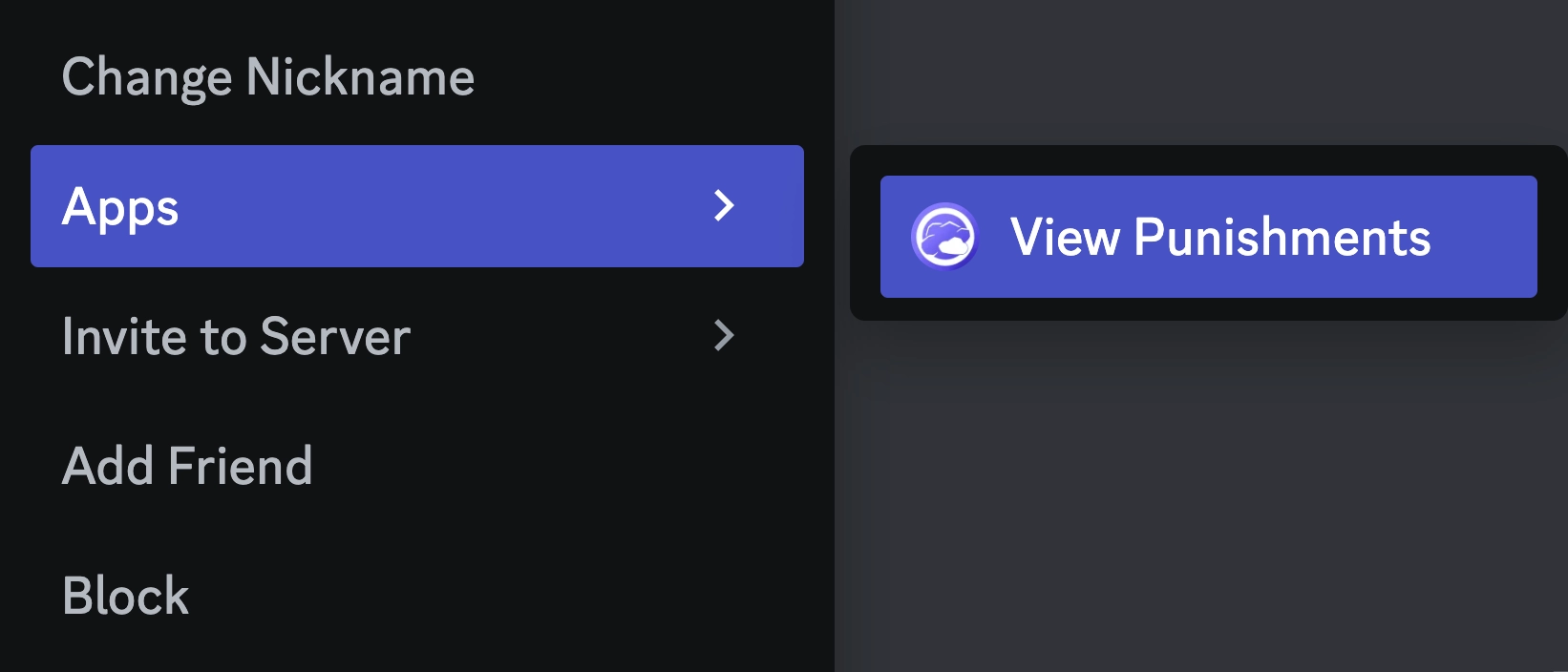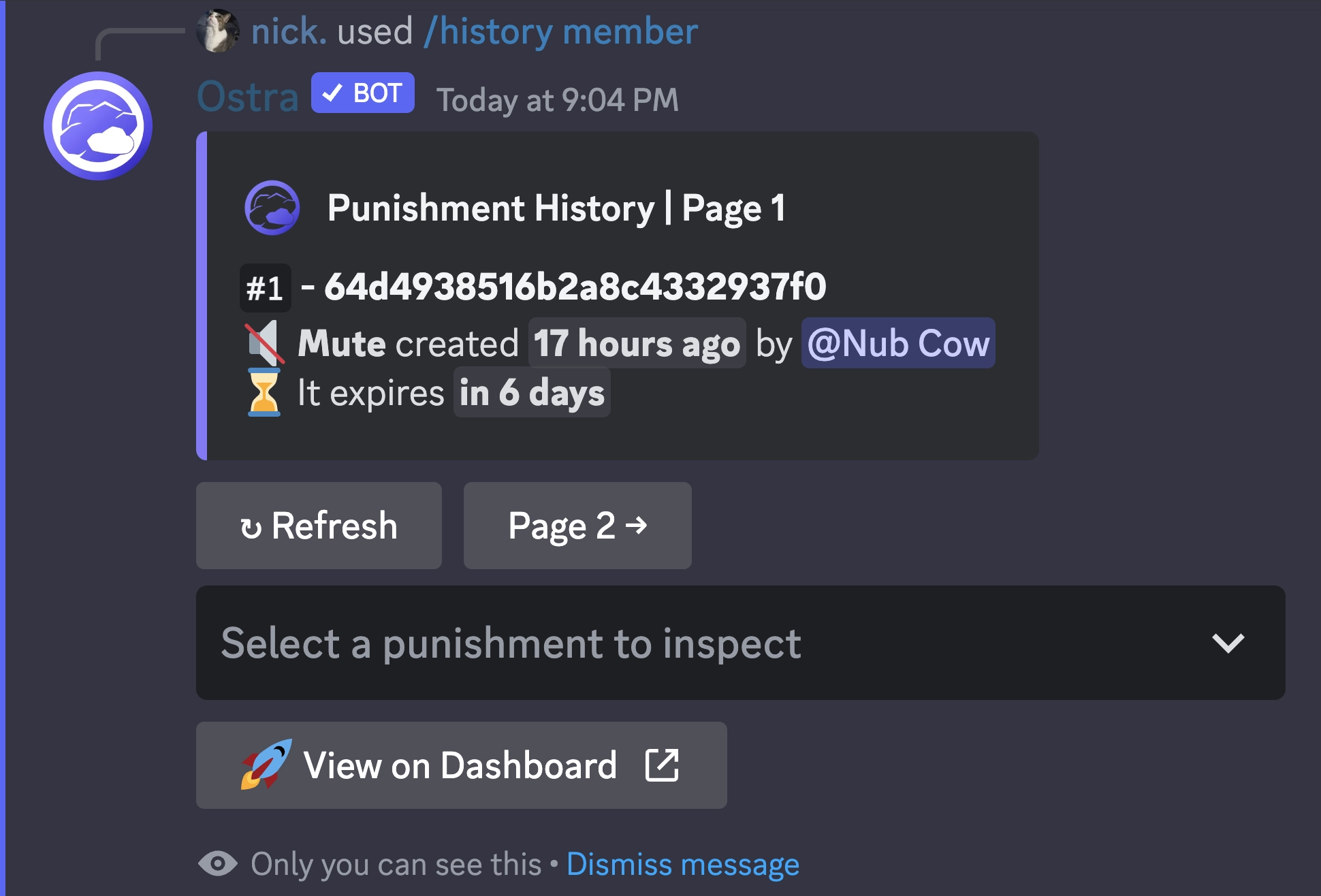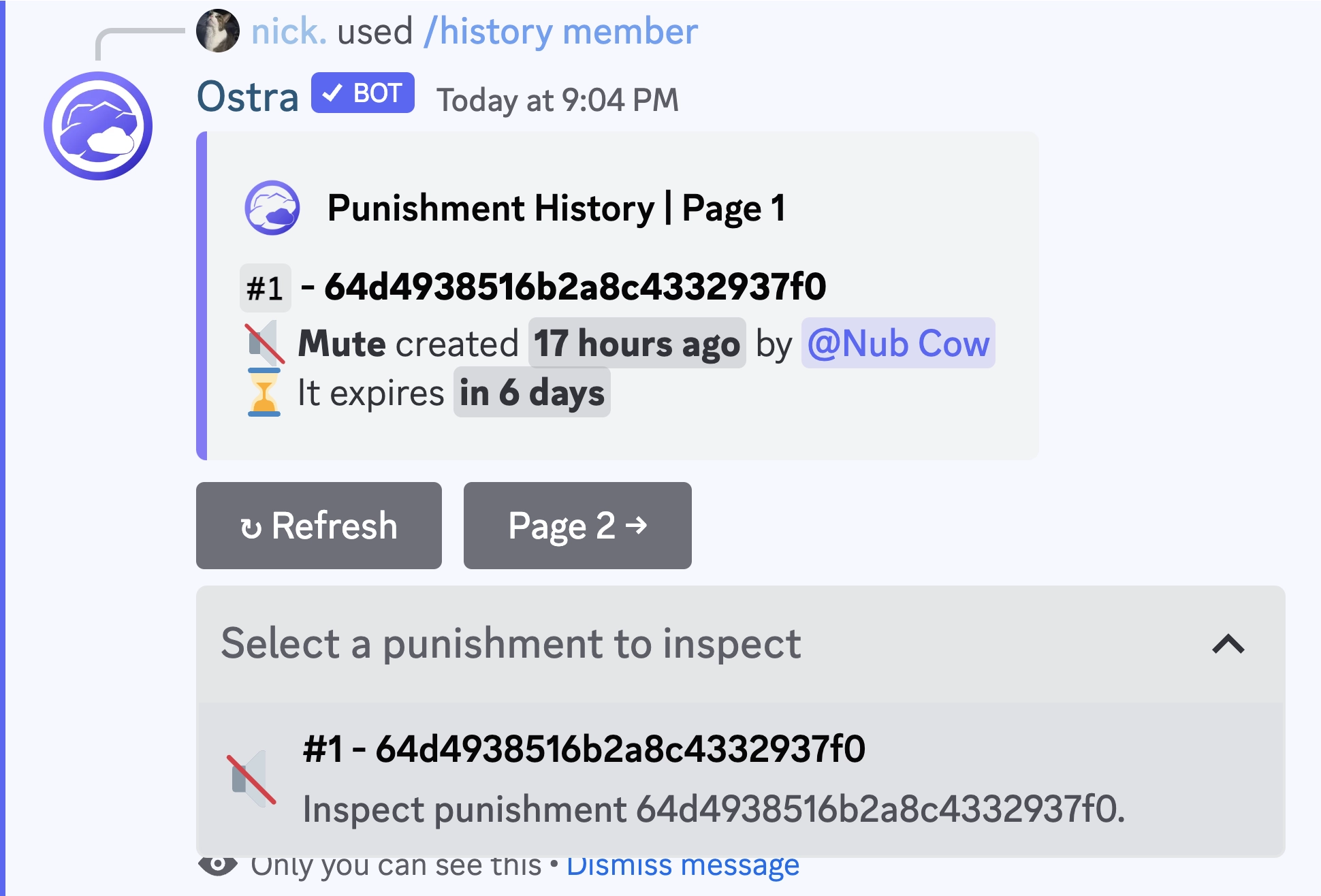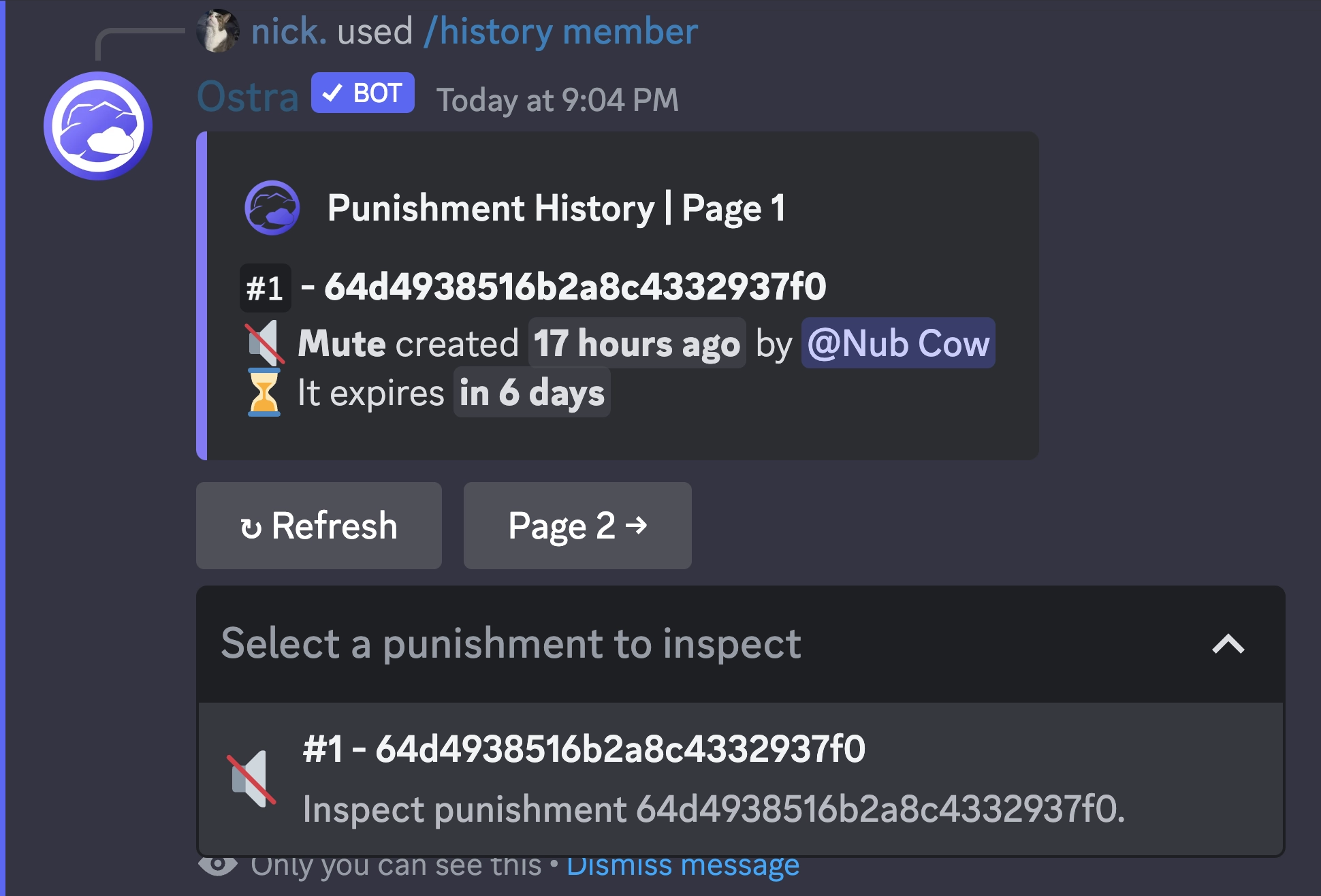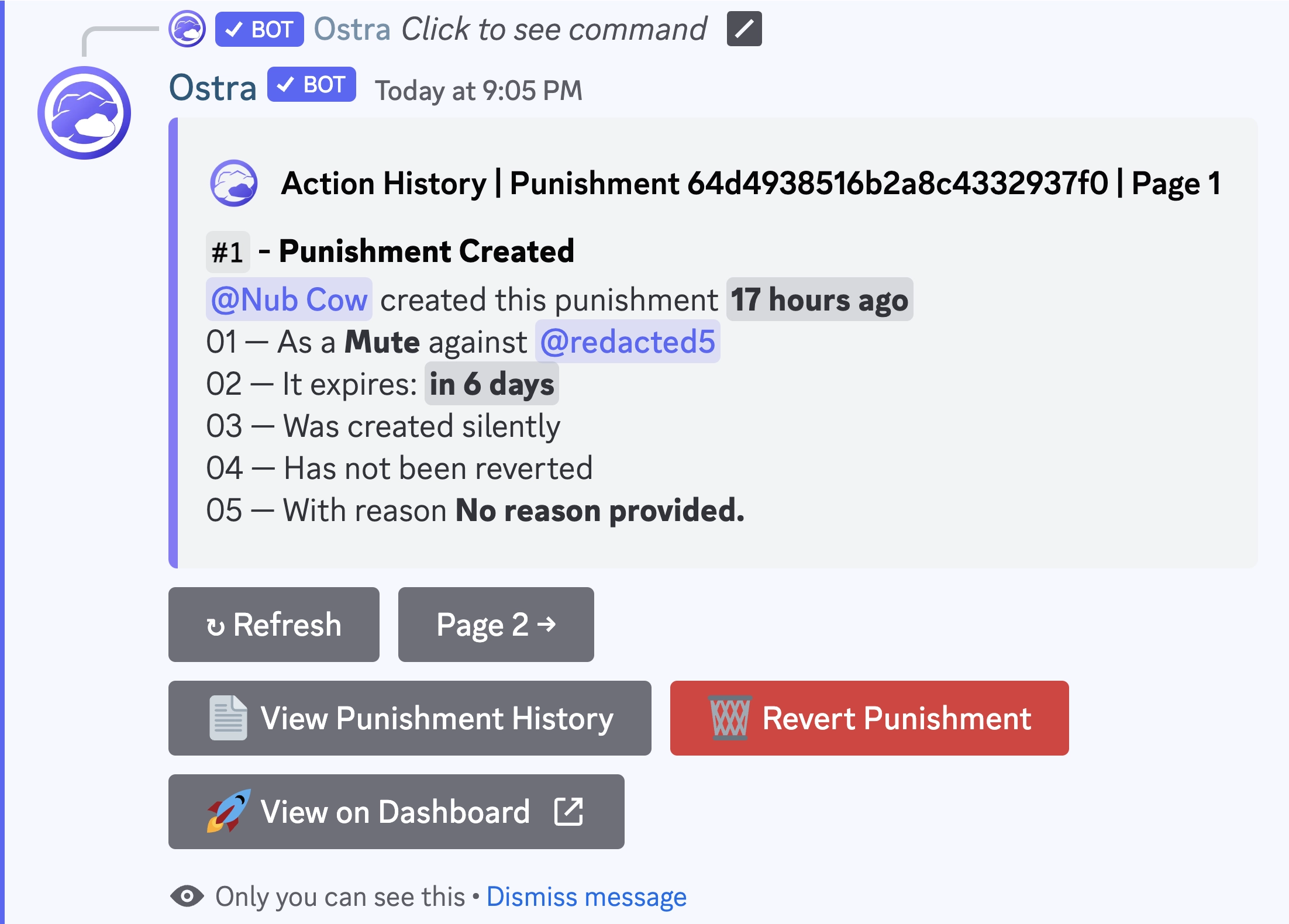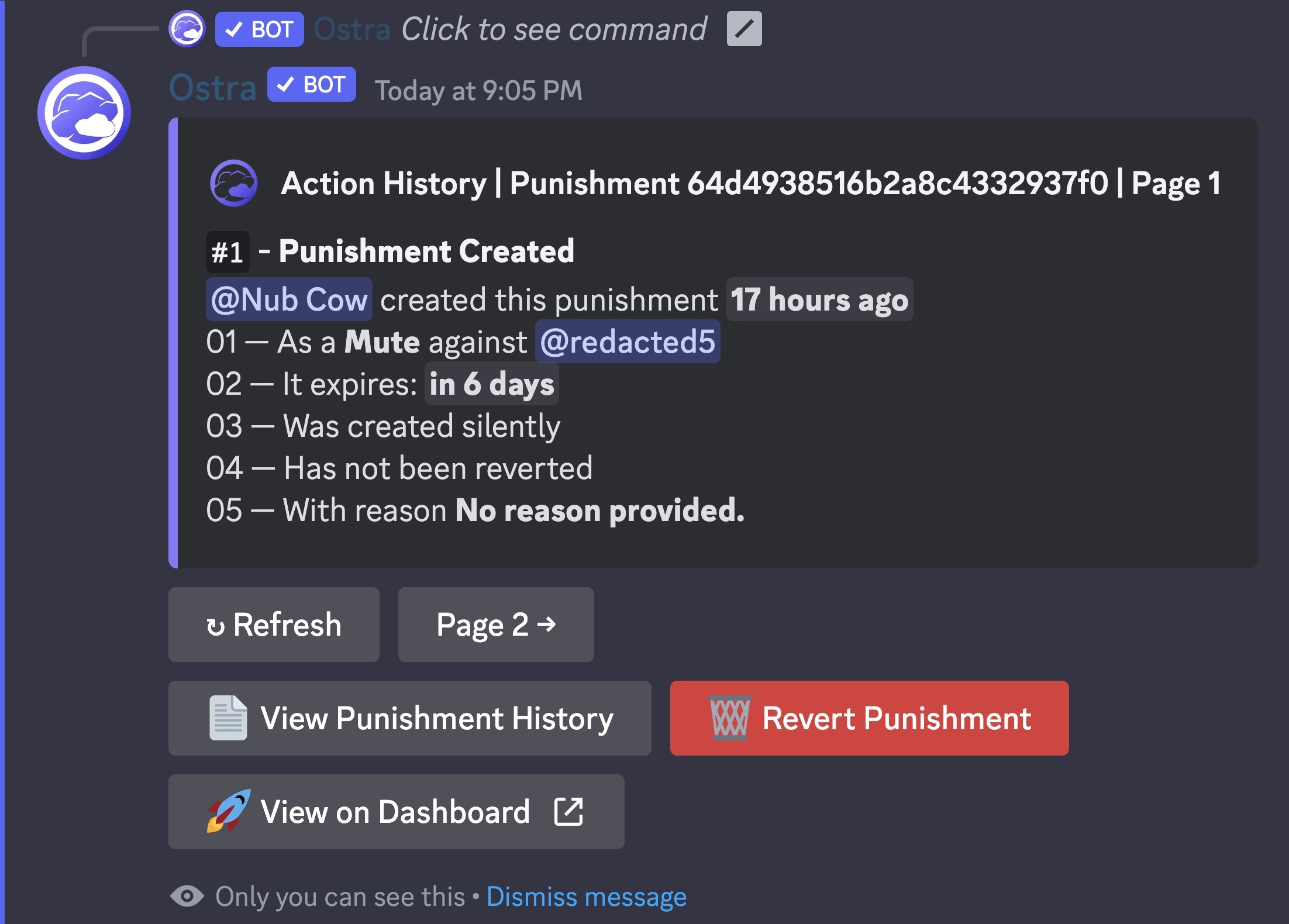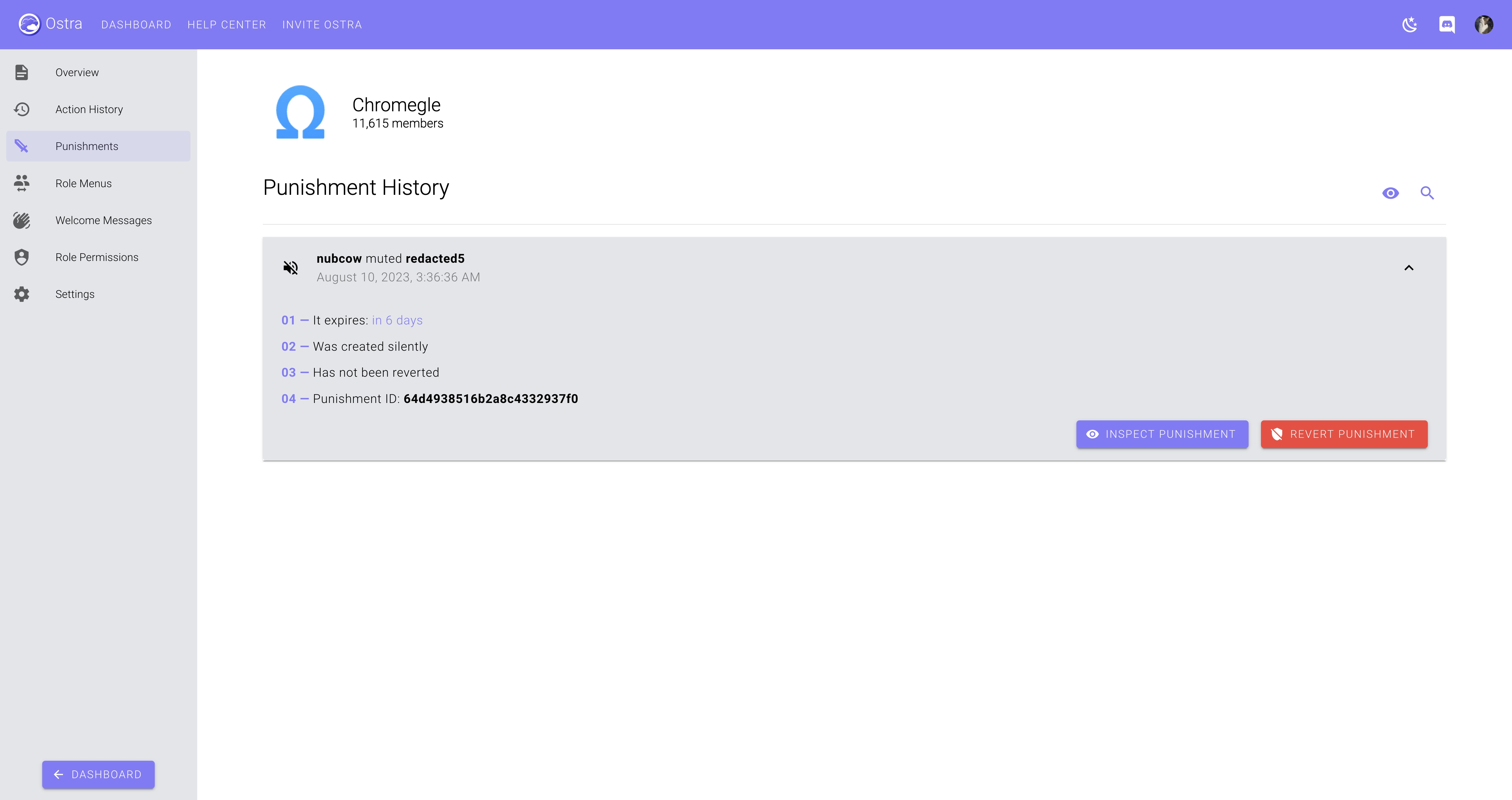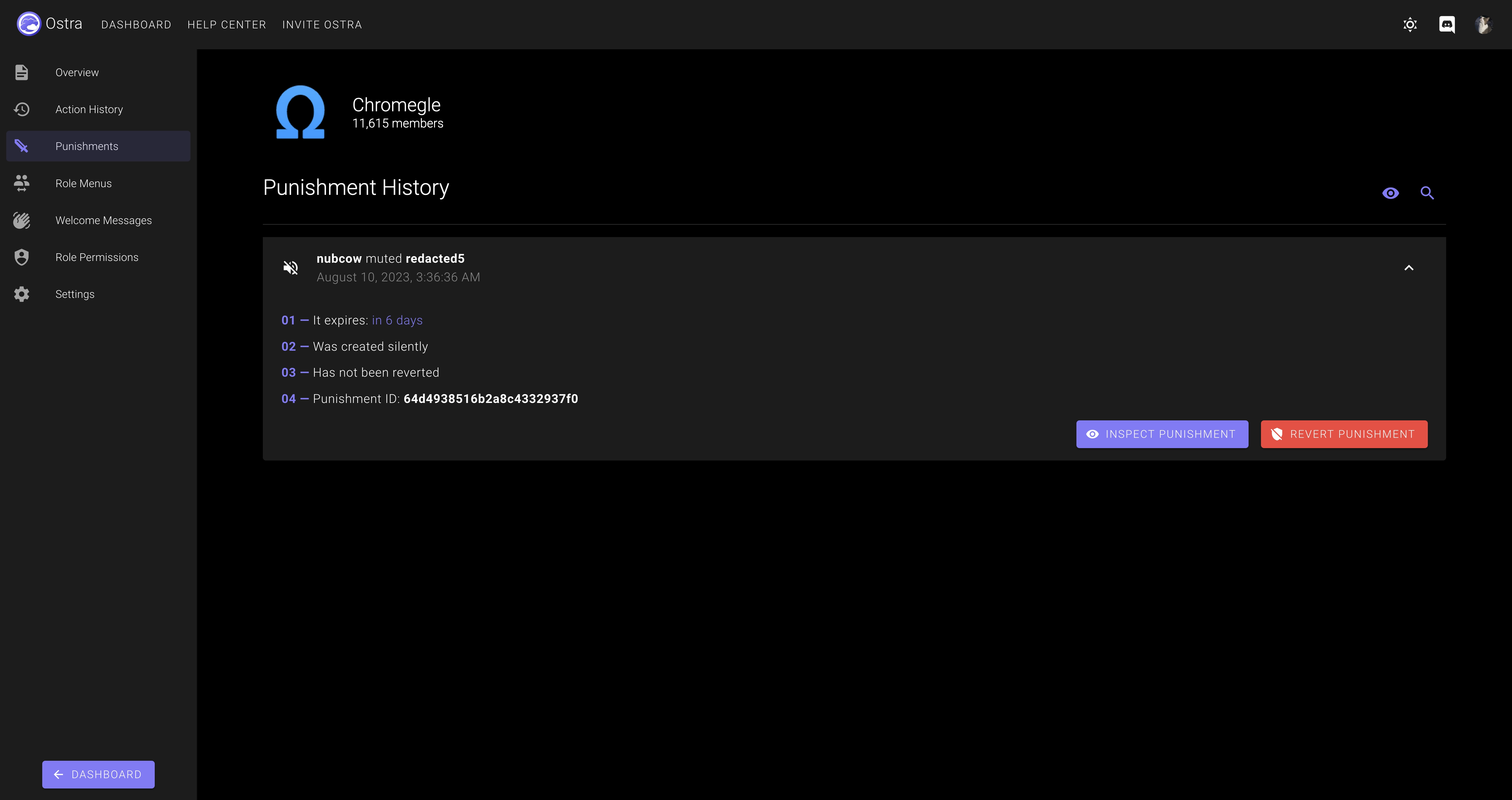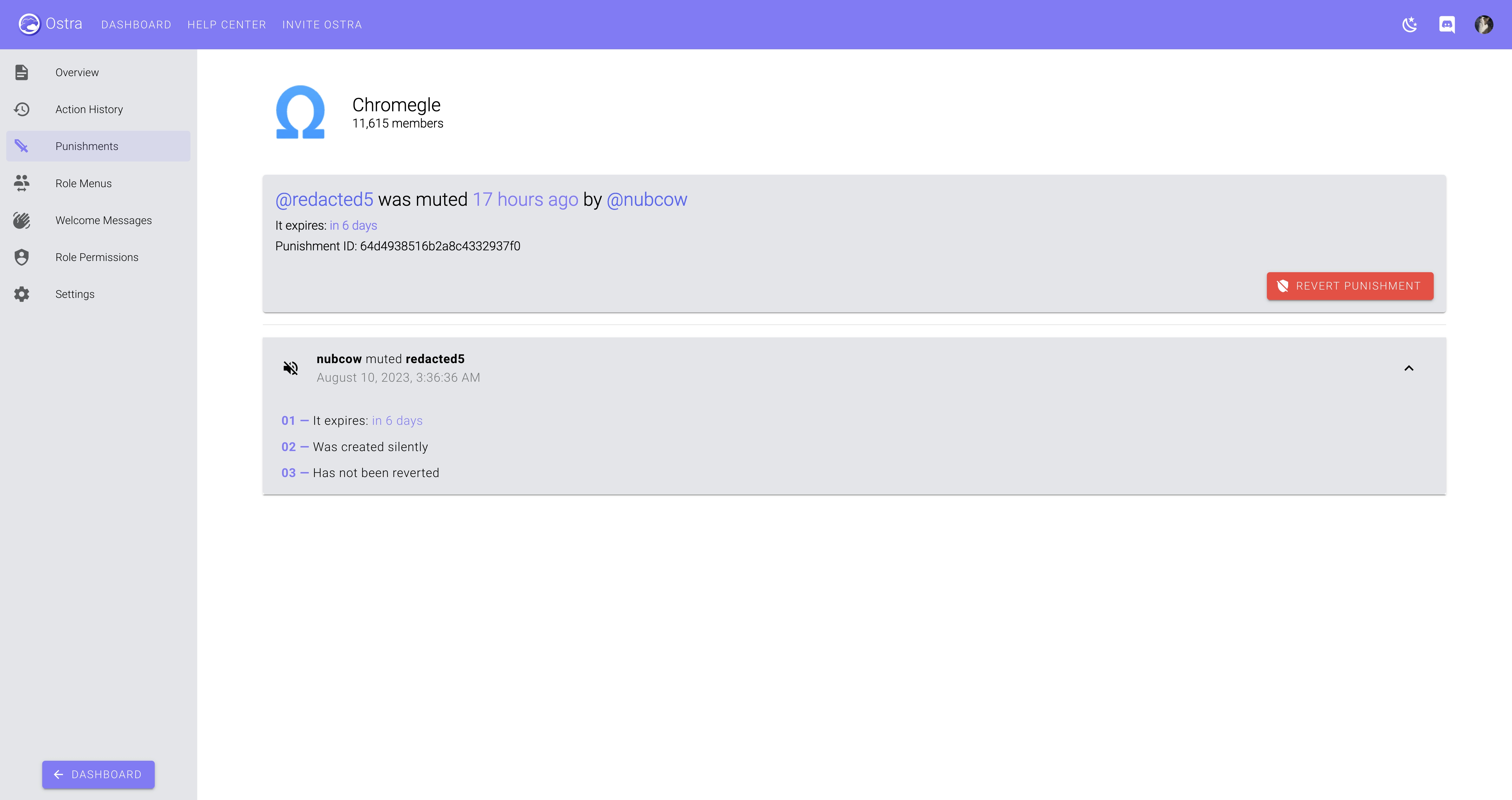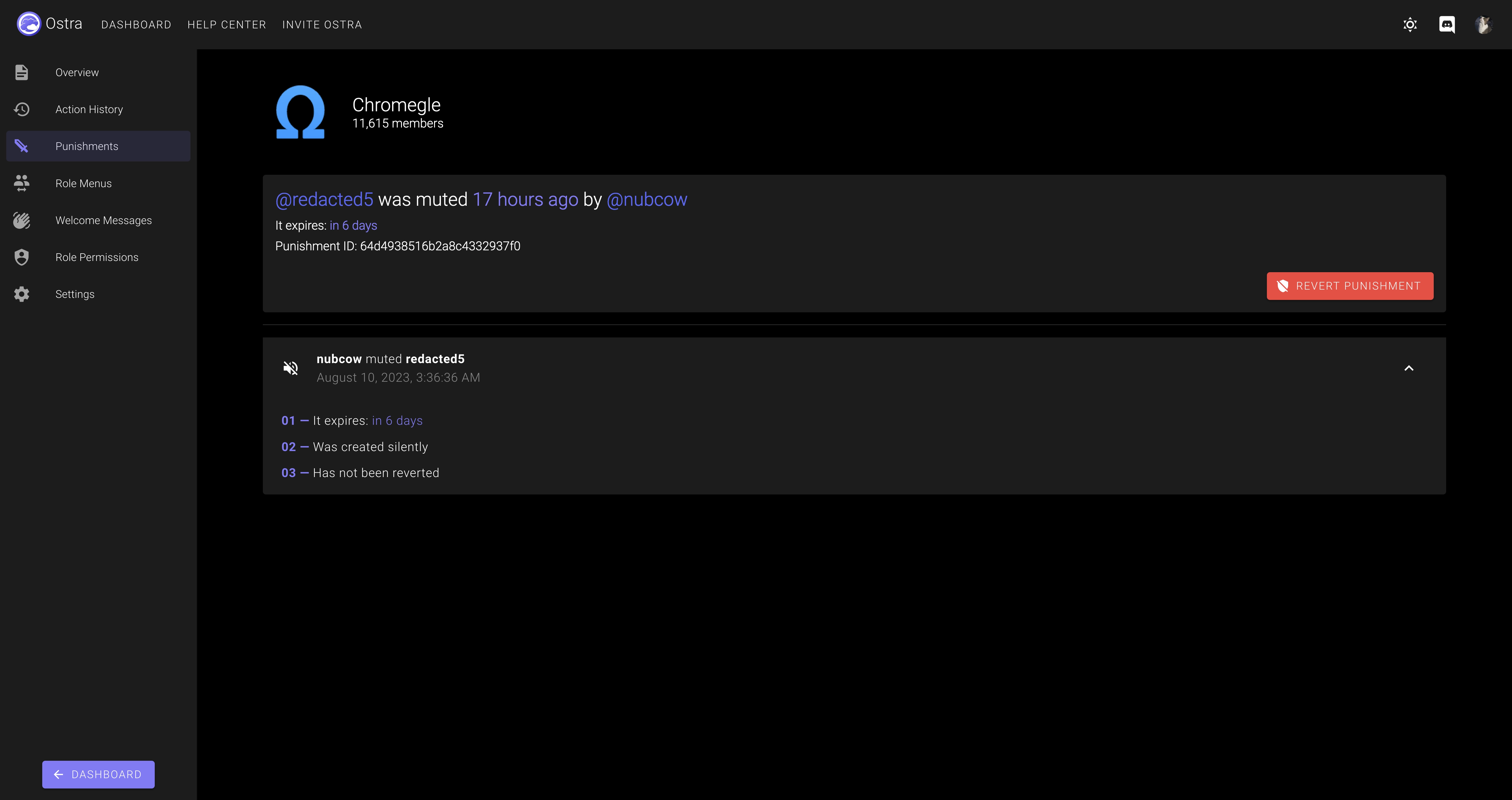Moderation
Learn how to moderate with Ostra.
① Use Ostra to perform moderation actions
All Ostra moderation actions can be performed via commands. Here's a complete list of Ostra moderation commands:
| Command | Description | Permission |
|---|---|---|
| /warn | Warns a member. | Warn Members |
| /kick | Kicks a member from the server. | Kick Members |
| /mute | Mutes a member in the server. | Mute Members |
| /ban | Bans a member from the server. | Ban Members |
| /purge | Bulk-delete messages from a text channel. | Purge Messages |
| /nickname set | Change a member's nickname. | Manage Nicknames |
| /nickname clear | Clear a member's nickname. | Manage Nicknames |
NOTE: Members with the Manage Server Discord permission, a Manager Role, or a Moderator Role can always perform all moderation actions. Learn more about how Ostra permissions work by reading our Role Permissions guide.
② The difference between /ban member and /ban id
Sometimes, in the interest of protecting your community from bad actors, you may want to ban someone from your server who is not yet in that server. /ban id allows you to do this: just copy the user's Discord ID and use it with this command. If you're unsure of how to do this, check out Discord's guide for obtaining User IDs.
③ Moderation dashboard
Ostra's dashboard is a little different from other bots. The dashboard isn't just used for the initial server setup,
rather it's also a powerful resource for server moderators! All Moderator Roles have access to a
server's dashboard, and can use it to view recent punishments, look up a member's punishment history, and more! Are
you a server moderator? Head to the dashboard and check it out!
Not seeing a server you expect? Ask a server admin to make sure you have the Access Dashboard permission in that server. Without it, you will still be able to perform moderation actions through the bot, but you won't have access to the dashboard. Additionally, you will still need other permissions to access certain dashboard features. You can learn more by reading our Role Permissions guide.
④ View punishment histories
To view a complete list of punishments a server member has ever been issued, use the /history
command, or head to the Punishments section of the dashboard. This command works very similarly to
the /ban command, in that it has member and id variants. This exists for the same
reason as it does for /ban: sometimes, you may way to view the punishment history of a member who is no longer in
the server, for example, if they've been banned from the server.
NOTE: Viewing punishment histories requires the Inspect Punishments
permission.
You can also right-click a server member, and view their punishment history from there.
The Punishments section of the dashboard will show all punishments issued in the server. To search for a specific member's punishment history, press the Search Punishments button, and paste the user ID into the Against user search field.
From the Punishment History view, you can view all of the punishments issued matching your filters, as well as choose to inspect a punishment to view more details about it, and updates made to it over time.
You can also press the View on Dashboard button to access these details from the dashboard.
⑤ Revert punishments
To revert punishments, either click or tap on the Revert Punishment button that appears when
inspecting a punishment (shown above), or use the /revert, /unban, or
/unmute commands respectively.
NOTE: Reverting punishments requires the Revert Punishments permission.
⑥ Punishment Interop
Sometimes, it may be more convenient to use built-in Discord features for moderation, such as banning a member
through the native prompt, unbanning a member in your server's settings, or muting a member by timing them out.
Thankfully, Ostra can recognize these functions, and will handle them exactly the same way as if you had moderated
through Ostra directly. The following moderation actions performed via Discord's native features or with another
moderation bot will count towards member punishment histories:
- Kicking Members
- Banning and Unbanning Members
- Muting and Unmuting Members
- Setting and Clearing Nicknames
 Ostra
Ostra